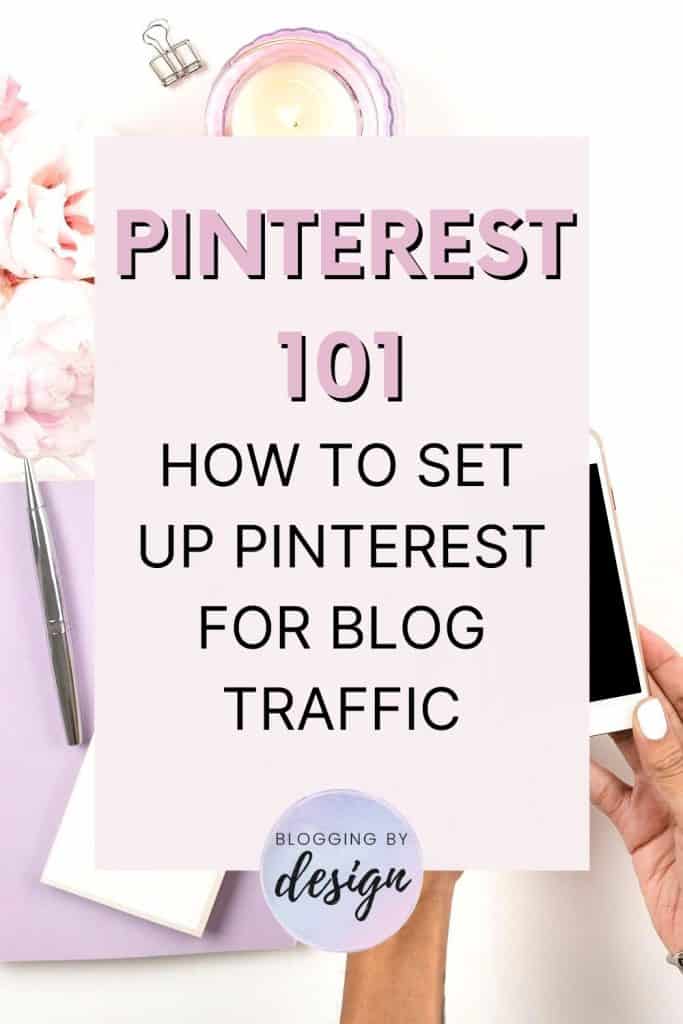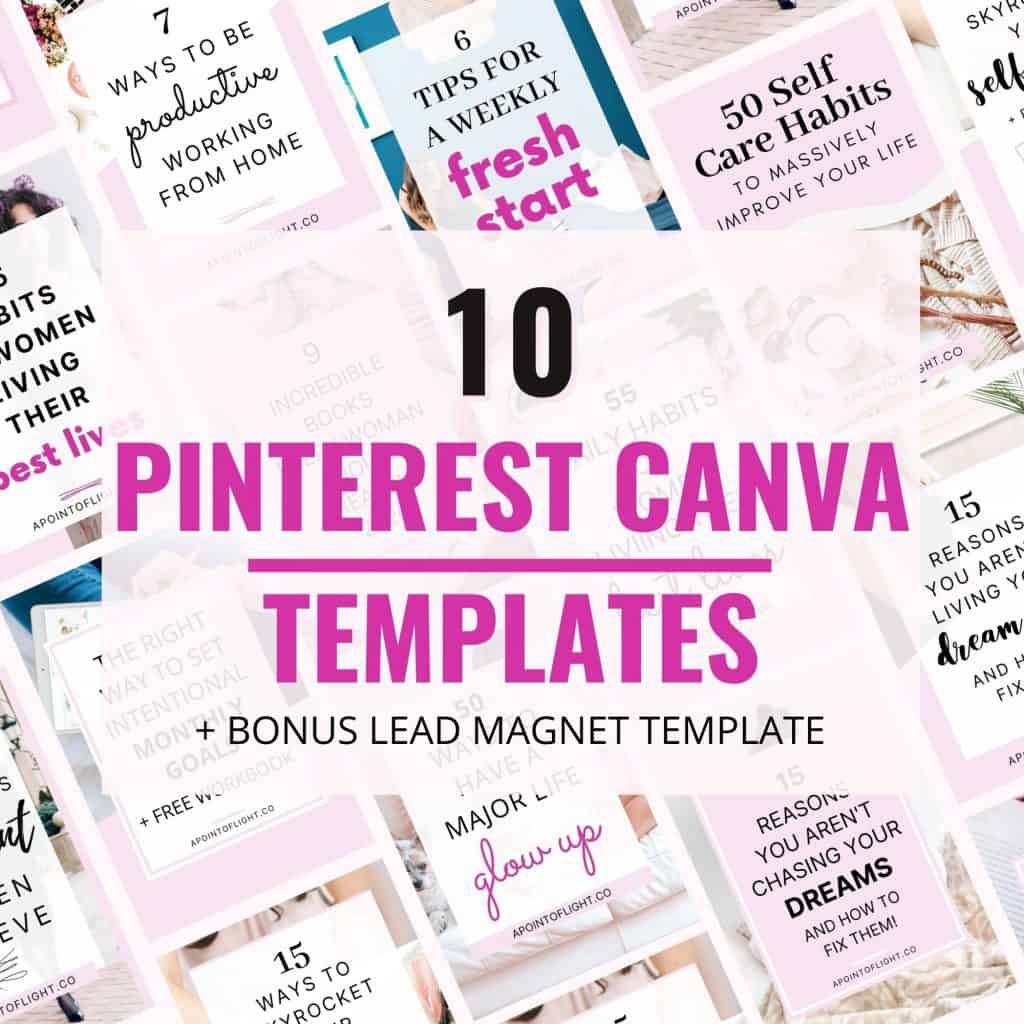A Simple Beginners Guide to Pinterest for Bloggers in 2021
Pinterest is not just a social media platform or a way for moms to find DIY projects. It’s a visual search engine that can help you increase blog traffic Pinterest has over 300 million users that businesses and bloggers can tap into. Pinterest is an incredibly valuable tool for blogging, especially if your blog is newer and you aren’t getting much organic traffic from search engines such as Google. We’re going to go over the basics of Pinterest for bloggers.
Pinterest can bring you hundreds or thousands of daily visitors to your blog, which is essential if you’re trying to turn your blog into a side hustle or career. I get 95% of my blog traffic from Pinterest!
I’m going to guide you through setting up your Pinterest account and how you should use it to bring you the maximum amount of traffic.
Disclaimer: This post may contain affiliate links. Using them gives me a small commission at no additional cost to you. You can read my full disclosure here.
Table of Contents
Pinterest for Bloggers:
Pinterest has two types of accounts, a normal account for the average user, and business accounts which allow you to see all sorts of data about your pins. Lets learn how to use Pinterest for blogging.
Set Up Your Pinterest Business Account
If you don’t have a business account already, or you want it to be separate from your personal account, you can create one at this link.
If you already have a Pinterest account you can easily turn it into a business account by clicking the ‘…‘ on the top right corner and click Settings > Account Settings then scroll down to Account Changes and Convert Account. Or you can create a new account by clicking on the ‘…‘ and Add a Free Business Account.
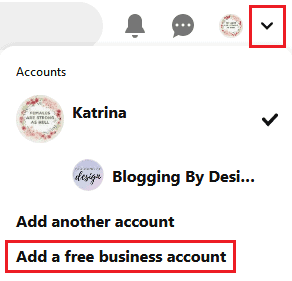
Once you’ve set up your account you want to claim your website, go into Settings > Claim
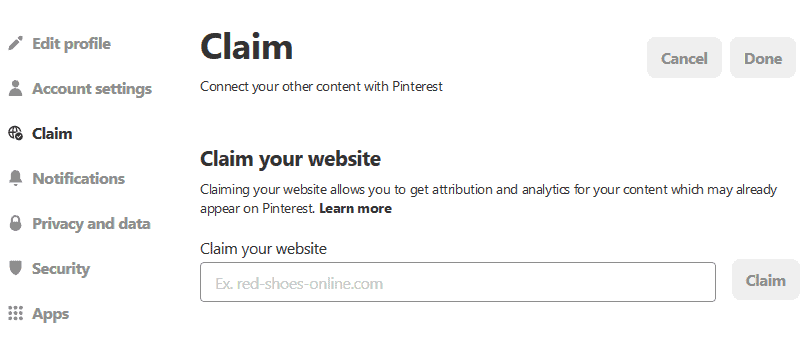
Pinterest will give you a code that you have to add to the header tag in your blog. Install the Insert Headers and Footers plugin and paste it into the box in your settings. If you have the RankMath plugin you can also insert it there under General Setting –> Webmaster Tools.
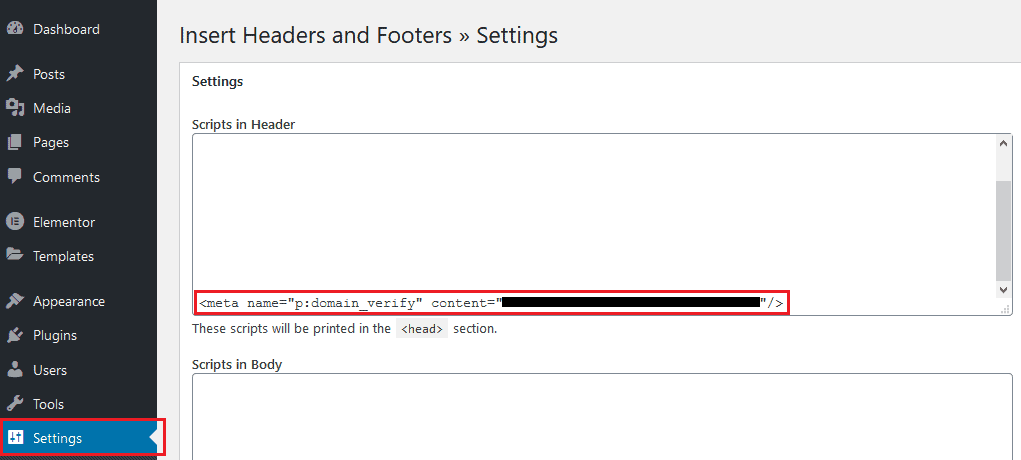
Then go to Profile and fill in Display Name and Profile. Use descriptive words so people know what you’re about and what you offer them.
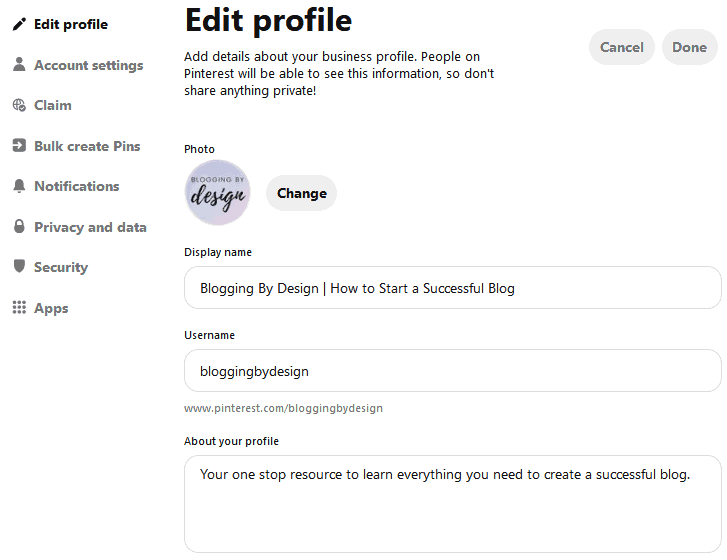
Enable Rich Pins
Rich Pins shows the viewer more information about you. This increases their likely hood of clicking on your pin and following your account.
Go to the Rich Pins Validator and follow the instructions. Pinterest will email you when your account is validated, it may take several weeks as Pinterest has had issues with this feature the last few months.
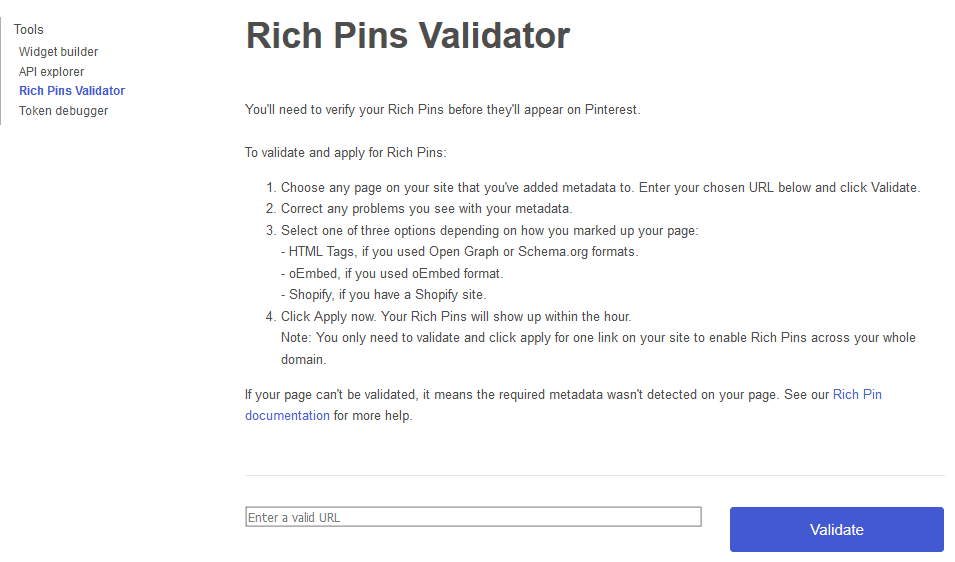
Personal Boards
Pinterest boards are an important way to organize your pins. If someone is looking through your profile they want to know what you post about without looking through a jumble of pins, so you want to separate them by topic and subtopic.
So if you blog about food, you want to have individual boards for different types of meals such as breakfast, on the go meals, soups, summer recipes, etc. Whatever categories you can think of.
Tell people what your boards are about with a clear title and description.
Your board title might say ‘Summer Recipes’ and your description will say something like ‘refreshing & cooling recipes for hot summer days and family gatherings.’
You also want a ‘best of’ board that all your blogs pins go into. I usually put pins in there first, then repin them to relevant boards over the next few weeks. Others recommend pinning to the relevant board first, but I’ve tried both and haven’t seen a difference.
Group Boards
Group boards are boards where multiple people contribute their content and then share other peoples content.
They are a great way to get other people to share your pins AND you want to share theirs too because you want your personal boards to have lots of useful pins for your followers. In the beginning you probably won’t have tons of your own content to share and you want your boards to look ‘lived in’ if that makes sense.
A great resource for finding group boards is PinGroupie.
You want to join boards that are niche specific. So join recipe boards for your recipe pins, or DIY boards for DIY pins.
Follow each board’s rules! Most boards want you to stay on topic, share other pins, and not spam! So don’t post twenty pins to any group board in a day.
Your Pin Designs
Now sometimes an ugly pin will inexplicably get traction, but generally you want your pins to be aesthetically pleasing and useful to the viewer. That means:
- Nice images
- Easily readable fonts
- Clearly tell the viewer what your blog post is about
- Your logo or blog name should be on the pin
- A 2:3 ratio
Canva is a must have free tool for creating your pins. You want your pins to have a 2:3 ratio (around 600×900 pixels), and no more than 2-3 fonts that are easy to read. Keep it simple.
Using Canva templates makes creating pins so much freaking easier, all you do is change the text, add a photo, and you’re good to go. I’ve got a set of 20 long templates and 10 standard 2:3 templates that you can buy to save you the headache of designing new pins from scratch all the time.
If you have 50 blog posts and you make 20 pins for each that gives you 1000 unique pins!
Pst! Use the coupon APOL30 for 30% off my Pinterest templates!
Okay so what do you do with your Pins?
Now that your account is set up and you know how to use Pinterest boards, it’s time for the 3 most important steps to increase blog traffic.
Optimize Your Pins (SEO)
You want people to ‘find’ your pins, or rather you want Pinterest to SHOW people your pins. That means you need to tell Pinterest what they are about so they show up in the relevant searches.
You need to optimize your pin titles and descriptions.
The key is to find the top keywords people search for on Pinterest. To do this search for 2-3 keywords that describe your blog post, then use the suggested words in your title. Put 2-3 sentences in your description and a few hashtags.
Below I searched ‘blog traffic,’ and it gave me a bunch of related words, so I would use ‘increase’ ‘tips’ ‘how to get’ ‘grow’ or ‘boost’ in my pin titles and description.
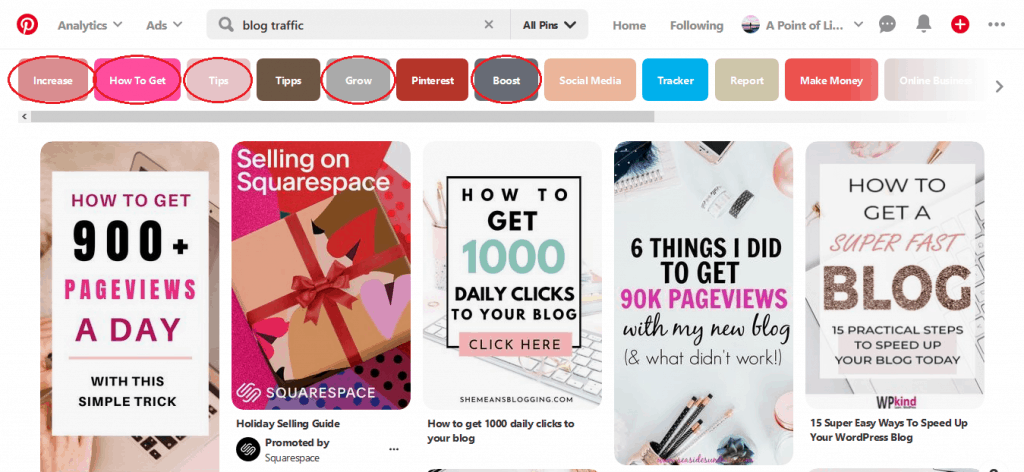
Pin your pins to relevant boards
You should have multiple boards that your pins can go into. So pins about self care could go into ‘personal development,’ ‘self care,’ ‘reducing stress,’ and ‘mental health’ boards over the course of a few days or weeks.
Instead of manually pinning everything to a bunch of boards you can use a scheduling tool like Tailwind that will automatically put your pins into the boards you select. You can get a free month by using this link.
I’ve written about the pros and cons of Tailwind HERE.
Make New Pins Weekly
Pinterest likes fresh pins, even if they’re for old content. This is probably the most important way to increase blog traffic. Take one day a week to make new pins, especially for posts that have gone viral before. Whether you make them or buy them, using Canva templates are a must if you want to make pins quickly.
Schedule them throughout the week, I do this with Pinterest’s scheduling feature.
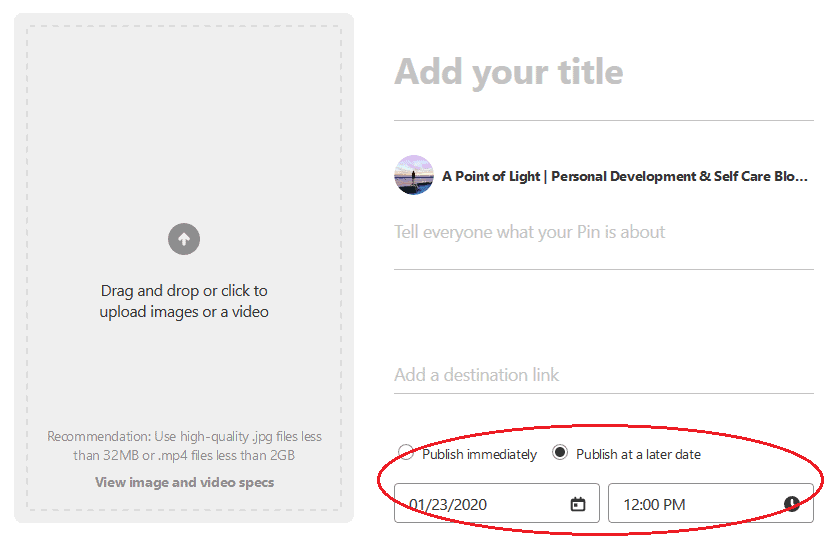
A great feature of Tailwind is that it shows you the most popular times for your content, so I schedule my new pins during those times.
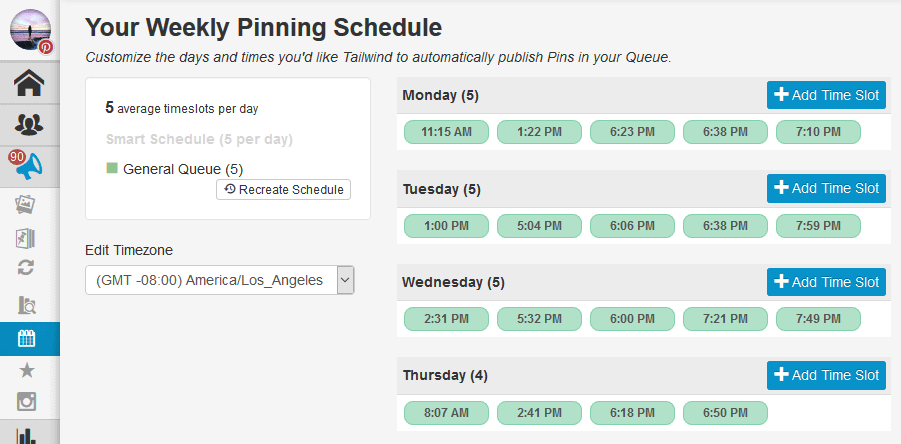
Track Your Pins
Both Pinterest and Google Analytics have handy tools to help you see whats happening with your pins.
See How to Start a Money Making Blog to see how to connect Google Analytics to your site. To see your Pinterest data, go to Acquisition > All Traffic > Referral.
Pinterest shows you how many eyes are seeing your pin, how many people save it, and how many people click through to your blog. The number you mainly want to focus on is Clicks. Impressions/Monthly Viewers might seem impressive, but that’s just the number of people who scroll by your pin without engaging with it.
On Pinterest, click on Analytics > Overview and use the drop down menu to see all the available data.
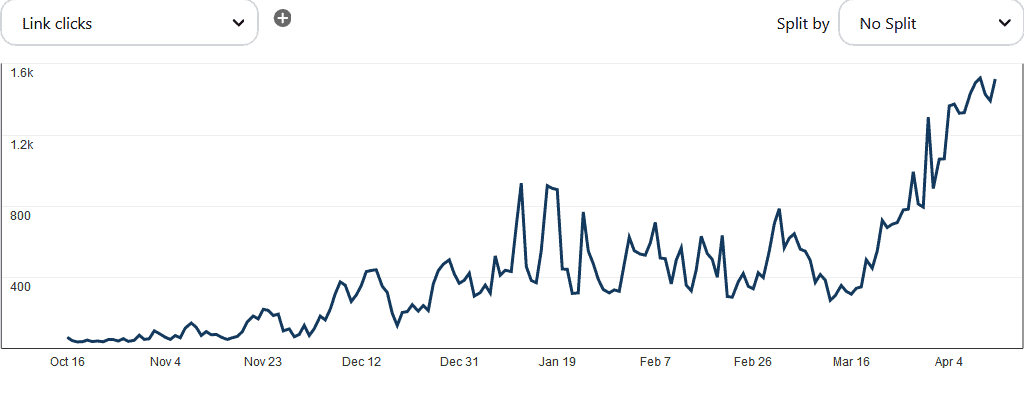
Look at your best performing pins and recreate pins for the same posts in similar styles.
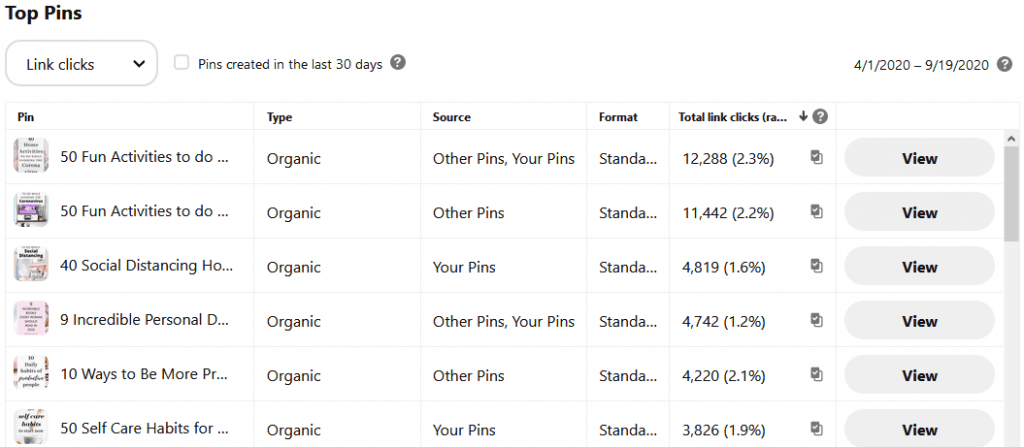
Conclusion: Pinterest for Bloggers
So now you understand how to set up your Pinterest business account. Pinterest is such a powerful tool for blogging, and this guide will get you started with the platform.
You learned how to use personal and group boards, how to design a pin viewers will click on, how to optimize your pins with SEO, when and where to schedule pins, and how to track your pins.
However it’s important not to put all your blogging eggs in one basket, using SEO to get organic Google traffic is insanely important and I have a SEO Basics for Bloggers guide that you should read if you don’t already know what SEO is.
If you’d like more blogging tips and tricks sent to your inbox every week or two subscribe below.